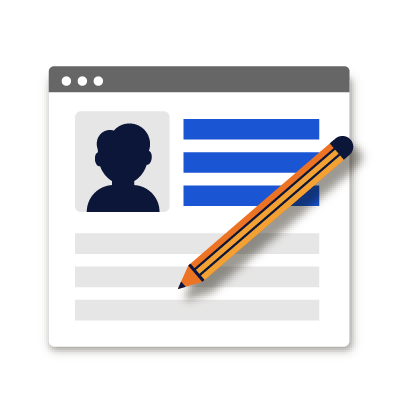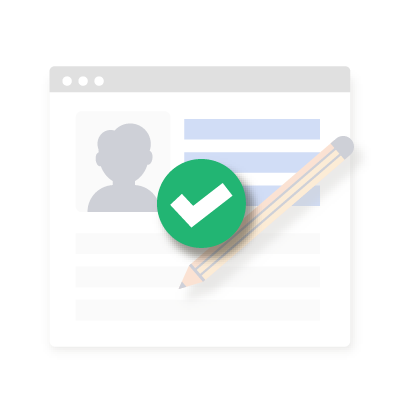Customizing NGPF's Nearpod Lessons
NGPF’S 9 WK course, Semester Course and Middle School Course have all been "Nearpod-ized" for your instruction, but what if you want to make edits? Have no fear! You can customize NGPF’s Nearpod lessons by accessing our Google Slides templates! Learn more below.
1. Where can you find the Nearpod Google Slides Templates?
You can access the Google Slides templates for the 9 WK and Semester Course Nearpod lesson HERE!
For high school curriculum (9WK & Semester Course), the Google Slides templates are also always available underneath the Curriculum tab when you click HS Nearpod Collection and scroll to the bottom of the page.
If you want to access the Google Slides templates for NGPF's Middle School Nearpods, simply go to the Curriculum tab on ngpf.org and click on the MS Nearpod Collection. In either case, you’ll find the corresponding Google Slides template next to the Nearpod lesson you want to download.
2. How do you know which Slides can be edited... and where to edit them?
Here's the great news: ALL of the slides in NGPF's Nearpod Lessons can be customized to make your lessons POP! There's just the distinction of where to edit each type of slide.
After you've added an NGPF Nearpod Lesson to your Library, you'll now see your copy of the Nearpod lesson directly in your Nearpod account. From here, click "Edit" on the Nearpod lesson. You'll then see all the slides included in the lesson. The appearance of each slide will signal where you can edit them.
If a Nearpod slide looks like the image below (semi-transparent white layer over the content, with a light blue and white circle in the center) that means it’s a slide created in Nearpod and you can edit it directly in your Nearpod Account. This is the fastest way to customize elements of your lesson like...the language of the open-ended questions your students see in Nearpod, the articles or external resources you link to in your lessons, and the options your students can select in Nearpod Polls.

Instead, if a slide has no semi-transparent white layer, and no circle in the center, you CANNOT edit it directly in Nearpod. To customize these types of slides:
- Find the corresponding Google Slides Template for the Nearpod Lesson you're customizing (see Question 1 above),
- Click "File > Make a Copy", and then
- You have full editing permissions on that copy!
- Customize anything you want in the slides, then
- Re-upload your customized slides into the Nearpod lesson.
3. How can I go WILD with the Nearpod Lesson Customizations?
Nearpod also offers their own Google Slides templates that teachers can use to customize their Nearpod lessons. If there is a holiday coming up, or a special color scheme you want to highlight during your Nearpod lesson, you can find what you’re looking for by exploring Nearpod’s Google Slides templates. Explore HERE!
We hope you've enjoyed this mini "Q&A" post, and that you find it useful in customizing your Nearpods. Though NGPF has provided you with Nearpod lessons, customization is important for making the lessons your own! Need more support while navigating and customizing NGPF's Nearpod Lessons? Check out NGPF’s Nearpod Support page!
About the Authors
Tori Mansfield
After graduating from the University of Florida's College of Journalism and Communications in 2011, a documentary internship on master teachers led Tori into education. She taught English Language Arts for five years receiving high test results and accolades like Teacher of the Year. In 2017, Tori left the classroom and moved to the Bay Area to focus on helping school districts utilize technology to improve classroom instruction. While training educators on how to use learning management systems and educational software Tori discovered a passion for facilitating professional developments. This passion led her to Next Gen Personal Finance where she is excited to help spread financial literacy to teachers and students all over the country.
Christian Sherrill
Former teacher, forever financial education nerd. As NGPF's Director of Teacher Success, Christian is laser-focused on helping the heroic teachers who fuel NGPF's mission to guarantee all students a life-changing personal finance course. Having paid down over $40k in student loans in the span of 3 years - while living in the Bay Area on an entry level teacher's salary - he's eager to help the next generation avoid financial pitfalls one semester at a time.
SEARCH FOR CONTENT
Subscribe to the blog
Join the more than 11,000 teachers who get the NGPF daily blog delivered to their inbox:
MOST POPULAR POSTS